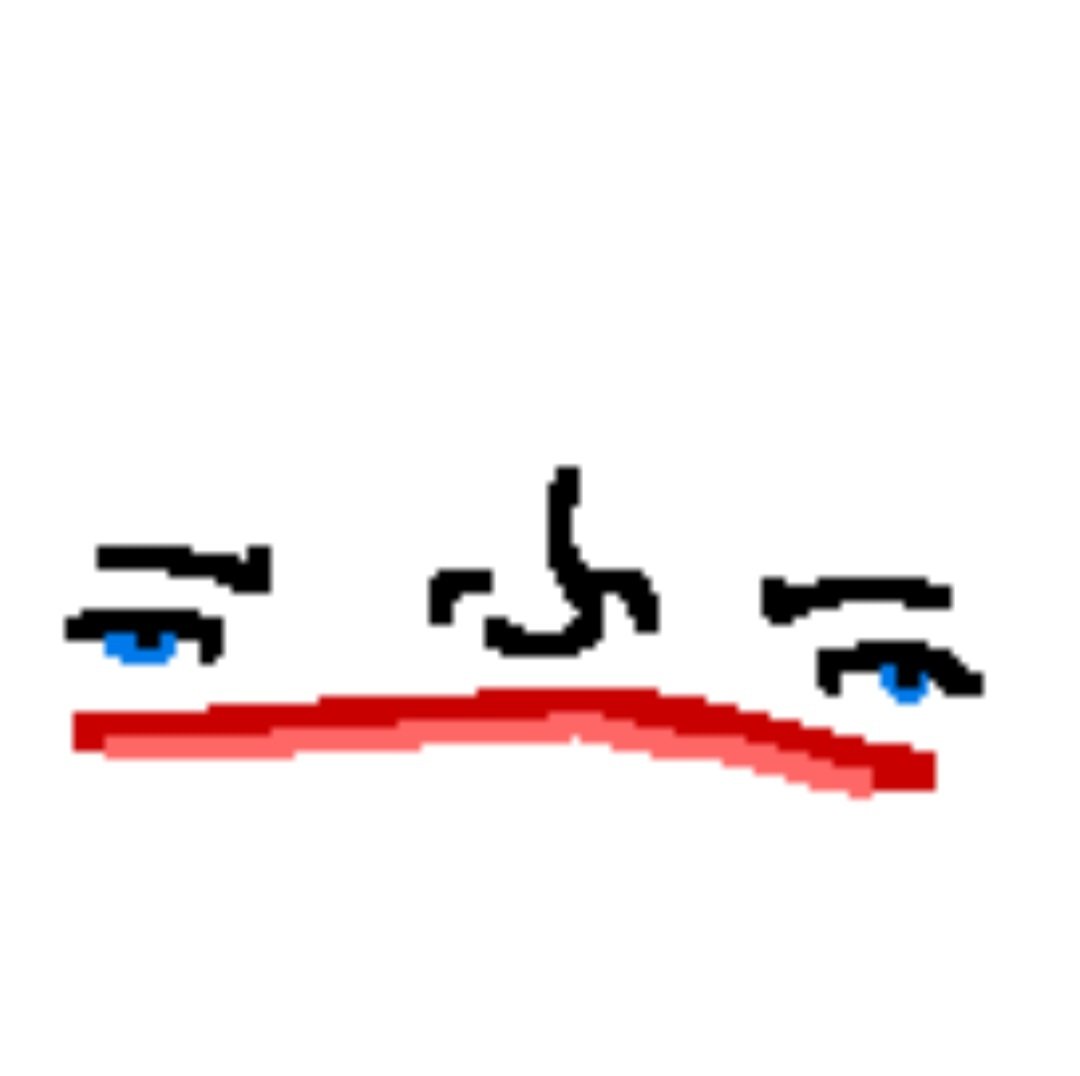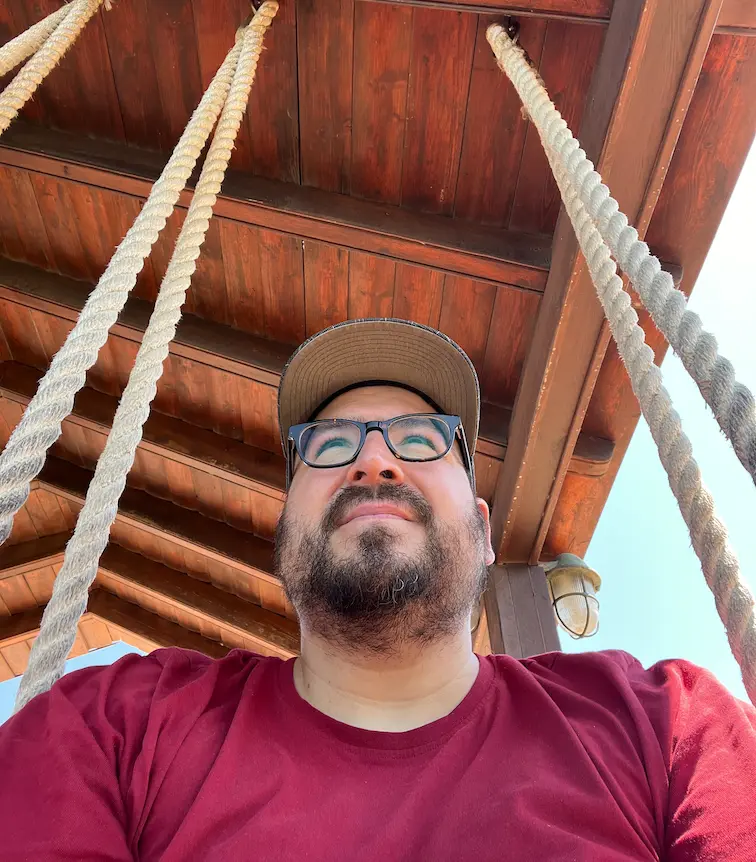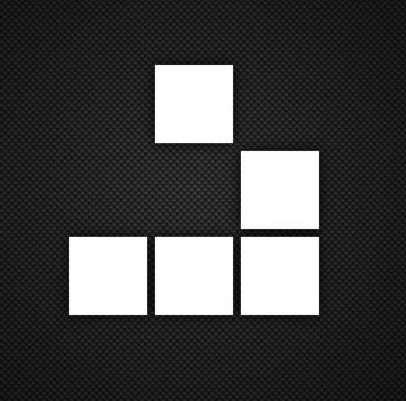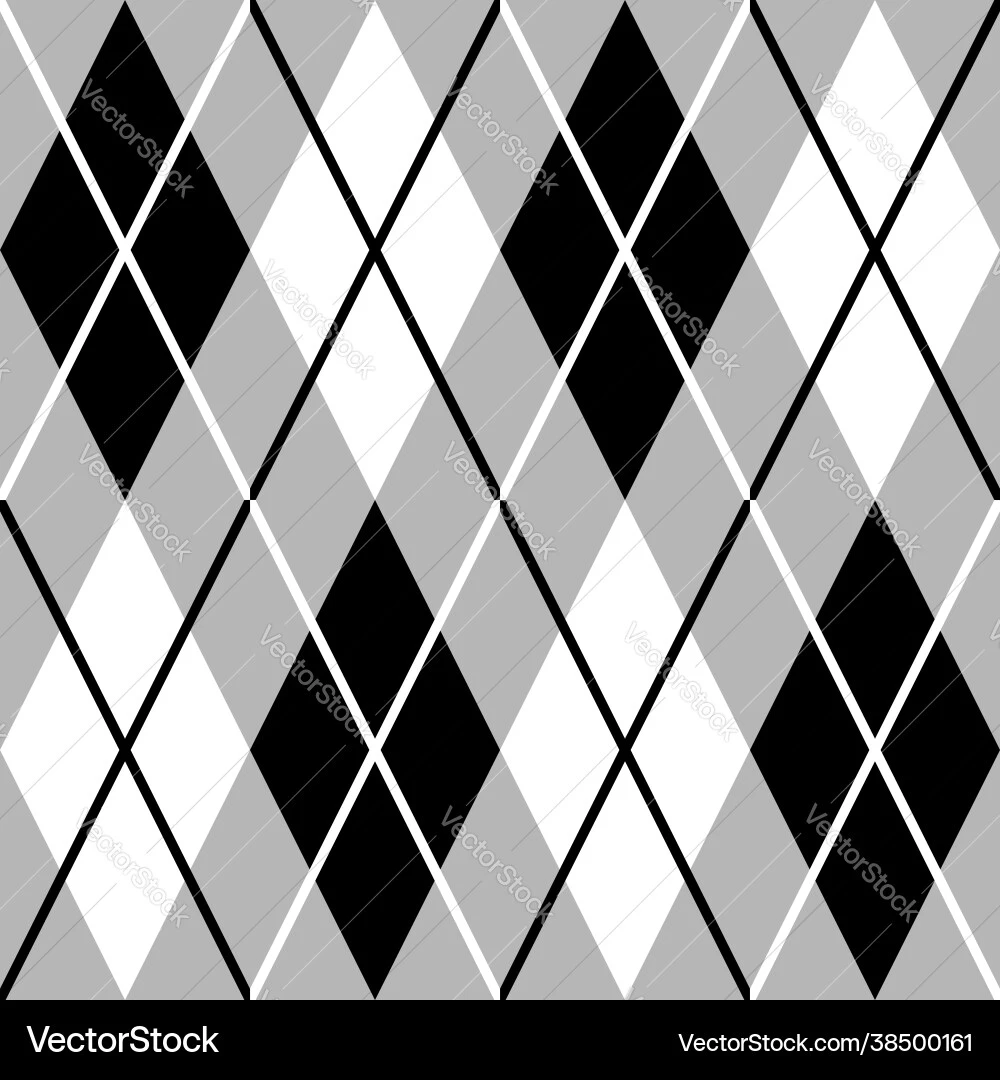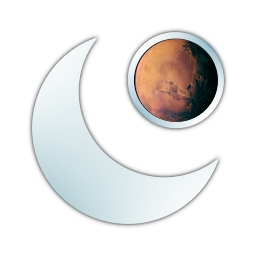I thought it’d be a pain but installing programs through the terminal is actually so nice, I never would have expected it
I’m on the other side of the coin, I really don’t know how I’m supposed to learn to use the terminal. I can do sudo apt get to get some programs and updates, as well as mv and cp, but that’s where it stops for me.
I literally only use it when a how-to guide explains exactly what to do and why. Then I forget what I did and look up how to do it again six months later. I’m fine with this arrangement, though I will prefer to have to use it less.
You need a purpose. For instance I needed to copy and edit config files for a bunch terminals my company has deployed last week. Instead of manually copying the template directory 80 times and editing the 2 lines that needed to be changed in the parameter file for each one I used powershell to extract the name and id for each terminal from the log files and create copy of the template directory for each one, then replace the terminal name and id in the parameter file of the new directory with the ones extracted from the logs. This would have taken me all day to do manually and it only took about 45 minutes to write up the script and run it. I did have some prior experience with doing this kind of thing but hadn’t tied them all together lile that before so i learned some stuff.
Maybe you need to have some sort of objective before you get started, otherwise yeah, you don’t have much to do in the console :) In my case I only use linux for work, so I’m ssh-ing away and running commands to compile this, apply that, show me the logs for this, grep that, etc.
Wait till you try fish or zsh loaded with all the fancy plugins lol
or zoxide and yazi
I’d use the terminal more if it had better auto suggestions, and allowed me to treat the text like any normal text editor, instead of having to learn keyboard shortcuts just to basic text manipulation. So far Warp terminal is the best option I’ve found
I’m getting ready to change one of my Ubuntu machines over to Mint, as the next iteration of Ubuntu requires more RAM. While I’ve done these changes many times, I’ve never quite understood the deal with setting up the partitions.
- tab completion works in more places than you might expect
- ctrl-a/ctrl-e for start/end of line
- ctrl-u to clear the command you’ve typed so far but store it into a temporary pastebuffer
- ctrl-y to paste the ctrl-u’d command
- ctrl-w to delete by word (I prefer binding to alt-backspace though)
- ctrl-r to search your command history
- alt-b/alt-f to move cursor back/forwards by word
- !! is shorthand for the previous run command; handy for
sudo !! - !$ is the last argument of the previous command; useful more often than you’d think
which footells you where thefooprogram is locatedls -lacdwithout any args takes you to your home dircd -takes you to your previous dir- ~ is a shorthand for your home dir
Saved! Thank you so much.
I’ve used Linux full-time since late 2020 and I never knew about
ctrl+yandctrl+u.I’d also like to contribute some knowledge.
aliases
You can put these into your
~/.bashrcor~/.zshrcor whatever shell you use.### ### ls aliases ### # ls = colors alias ls='ls --color=auto' # ll = ls + human readable file sizes alias ll='ls -lh --color=auto' # lla = ll + show hidden files and folders alias lla='ls -lah --color=auto' ### ### other aliases ### # set color for different commands alias diff='diff --color=auto' alias grep='grep --color=auto' alias ip='ip --color=auto' # my favourite way of navigating to a far-off folder # this scans my home folder and presents me with a list of # fuzzy-searchable folders # you need fzf and fd installed for this alias to work alias cdd='cd "$(sudo fd -t d . ${HOME} | fzf)"'recommendations
ncdu - a shell-based tool to analyze disk usage, think GNOME’s baobab or KDE’s filelight but in the terminal
zellij - tmux but easy and with nice colors
atuin - shell history but good, fuzzy-searchable. If you still have the basic shell history (when pressing
ctrl+r), I cannot recommend this enough.ranger - a terminal file-browser (does everything I need and way more)
+1 for Atuin. I constantly use it on my machine and SSH-ing on remote machines who don’t have it is an absolute pain.
I’m gonna have to save this thread and check some of those!
Yeah, linux-servers without the tools installed in your PC are a hassle. That’s why I learned to work with vim, as that’s in nearly every distro’s repo.
I recommended atuin as I was using it before, but currently I am using ohmyzsh with the fzf plugin for zsh. This has a very atuin-like interface and handling, but as a plugin for zsh itself.

What’s the shortcut for scrolling the terminal?
Saving this! Absolutely gold, thanks for writing it up. You’re what makes the Linux community cool. ❤️
tab completion works in more places than you might expect
I’ve found tab to be such a nice “please give me a hint” button.
- Bonus tip : Sometimes you won’t get auto complete because there’s too many possibilities and the computer can’t be certain which one you want. Hitting tab multiple times will show the possibilities, so you can type in enough characters to remove ambiguity, hit tab again, and boom auto complete!
…That was a terribly convoluted explanation I’m sorry. Just try hitting tab multiple times for fun if you’re stuck it’s kinda handy. Lol
If you’re looking for a full list of these kind of navigation shortcuts, they all come from
readlineso read themanpage for that. Or just look up the basic navigation ofemacswhich is whatreadlineis mimicking.A neat thing is that a lot of command line programs use readline. So learning and configuring it will also be useful in for example the Python REPL and calc.
Here are some neat configuration options you can put in
~/.inputrcset completion-ignore-case on set show-all-if-ambiguous on set completion-prefix-display-length 9 set blink-matching-paren on set mark-symlinked-directories onAnd if you are a sensible person who is used to vim
set editing-mode vi set show-mode-in-prompt on
I’ve been using the commandline for so long but was always too lazy to look up the rest of these commands after ctrl+a/e and ctrl+r THANK YOU!!!
post this commend again and again! There’s always lazy idiots like me who will be helped that way!
Makes me realize just how illogical and bad these shortcuts are
I believe, these are Emacs shortcuts. There’s also
set -o viin bash, but I’ve never used it, so can’t vouch for it.Explains why they are so illogical! Unfortunately i think its better to just learn the defaults since i remote into lots of servers where i dont carry my config
That’s good to know. It’s interesting that the other commenter thinks emacs shortcuts are illogical. I’ll make my best guesses at the logic
- ctrl-a/ctrl-e for start/end of line
a is the beginning of the alphabet; e for end (of line)
- ctrl-u to clear the command you’ve typed so far but store it into a temporary pastebuffer
- ctrl-y to paste the ctrl-u’d command
No idea here. Seems similar to nano with k-“cut” and u-”uncut”.
- ctrl-w to delete by word
w for word obviously.
- ctrl-r to search your command history
- alt-b/alt-f to move cursor back/forwards by word
r reverse, b back, f forward. Not sure why alt vs control though; presumably ctrl+b and ctrl+f do different things although I know emacs likes to use Alt (“Meta”) a lot.
In the 1980s, Digital Equipment Corporation had a word processor, WPS. Ctrl-u cleared the line you were typing and put it into the paste buffer. Maybe legacy usage?
- alt-. also pastes the last argument of the previous command (useful if you need to modify it a bit)
- instead of any shortcuts starting with “alt” you can also press “esc” followed by the second key, e.g. pressing “esc”, releasing it and then “a” is the same as pressing “alt-a” (useful if you have only one hand available, or if alt is not availalble)
- if you put a space before a command, it will not be saved in history (useful sometimes, e.g. if you pass a password directly as an argument)
Nice list, TIL about
Ctrl+UandCtrl+Y.If I may add,
Ctrl+XintoCtrl+Eopens$EDITORto edit the current line.
If you or someone you know wants a taste of that experience on Windows, try out winget or chocolatey.
As an administrator, powershell is an essential tool these days. There are tunables that Microsoft simply only exposes via powershell even in their cloud Microsoft 365 environments. Just last month I had to rely on Powershell to trim previous versions on SharePoint, and 2 weeks ago I had to use Powershell to adjust a parameter on Exchange.
But also being able to pop a Powershell session and quickly apply a registry fix or run a diagnostic command or even just install a piece of software without disrupting a user’s work is absolutely brilliant (plus saves a call when I can just email back and say “I’ve pushed it remotely, reboot and it should be sorted now”)
Every time I use Powershell it makes me love bash even more
Yeah Powershell has way more weird limitations than Bash but it’s way better than using cmd.exe
Great news, you can install powershell as your linux shell!
Why though?
I actually had to do that due to something preventing me from upgrading to Powershell 7 on my workstation. Adapted my script for Linux and ran it in Powershell in Linux
Haha this feels like the software version of using like 3 different daisy-chained adaptors. Nice solve!
Oh the best part is it was all to fix a problem on Microsoft SharePoint. Not even on-prem SharePoint!
honestly if they made windows terminal available in linux, i’d use it in a heartbeat.
What’s it got that Ptyxis doesn’t?
As a sometimes Windows admin, I completely agree. Plus so many things that become simple one-liners instead of taking forever farting around in a GUI tool where a little misclick screws up everything and documentation requires 27 pages of giant screenshots.
Also, updates.
“hey computer! Update!”
“Sure thing, here is a list of 57 packages I will update, y/n?”
“y”
“ok… done!”
👌
It’s not a big deal via terminal but for me and probably the average user, a decent update UI is superior. I want my computer to remind me like once a week and then update with one or two clicks. Updating via terminal does not appeal to me.
Linux Mint has a good update GUI that can be accessed via a system tray icon in the taskbar.
Sure, it’s a matter taste and I too like a good UI.
Both can exist, that’s a another beauty of linux.
And this happens too. I get a little tray icon saying ‘do updates’ and I tap that and all my applications whether fwupd (firmware), flatpak or rpm updates are there and I click ‘go’, including the most recent nvidia drivers. In my case, KDE ‘discover’ does this for me. I’m so lazy as to not want to bother running the three terminal commands (dnf, fwupdmgr, and flatpak).
Meanwhile, under windows, I do that, but then it doesn’t do my firmware, so my hardware vendor has their own updater (which also suggests driver updates that Microsoft does not suggest), but if I use those then I still miss out on decent nvidia drivers, I need to go to nvidia to get those updates. And pretty much every application is then independently telling me time to update something or another in a never ending parade of ‘update me now’ icons in the tray.
Meanwhile it can be greatly mitigated in Windows by opening up a terminal and doing a winget update. Except it keeps offering up this one Office update that hangs with a blank terminal in my screen, and it still misses half the stuff…
But how do Linux users handle the crippling loneliness of their operating system not pestering them with ads on every update? How else can you know if your computer loves you? Where is the warmth of the corporate embrace?
They discontinued that native app and have a kinda broken pwa. But open-source community delivers.
I couldn’t imagine taking on the task of repackaging the Teams web client and signing up to fight Microsoft’s continual futzing around with things…
They’d be better off delivering a warm turd through your open window.
Teams is a giant turd but using it is a reality of working with a lot of companies so it’s nice it’s at least easy to install a slightly more functional version.
I have been harmed by this web page in a way that is too sacred to recover from. Dying now.
We shitpost on Lemmy and start flame wars about vi vs. emacs, X11 vs Wayland, sysvinit vs systemd, snaps vs flatpak, etc.
All of those wars have long since ended.
Neovim, Wayland, Systemd and Flatpak have won.Nano/Micro/Pico gang will never back down!
In Emacs I can annotate pdfs.
who the fuck does that in a text editor??
Emacs has a text editor???
Tap for spoiler
Despite my joke, I’m on the Emacs side of this war.
/me eating popcorn as a nano user
KurtVonnegut does that
The war is over but battles still rage on. Some people really hate the concept of standardization.
Would agree, but Wayland is still broke on nvidia 2060 mobile (got the laptop before I switched to Linux and it doesn’t have integrated graphics either *cough*HP*cough*) so I have to stick with X11 for now… *sigh* I really wanted to try out SwayFX and Hyprland too
Would agree, but Wayland is still broke on nvidia 2060 mobile
Frankly mint/wayland flat out does not work yet, combine that with the fact that cinnamon still does not have triple buffering for their desktop animations, and its a very annoying desktop experience for anyone coming from windows/mac where most of these issue were solved 20 years ago.
Sometimes I run the update command and there hasn’t been an update since yesterday. I think that’s pretty close.
there is nothing to do ;_;
“Welcome to Costco. I love you.”
plus it makes you feel like a hacker for a few seconds
Underrated comment
Guess what I did last night? I spent 4 hours working on getting PSD, XCF and KRA thumbnailers working in Mint. It took custom scripts to be written and each one required different commands because KRA files are just a zip file so you have to extract that and grab one of 3 possible preview files that might exist inside that zip and make that the thumbnail, while in gimp files you cant just use convert command, even convert[0] will only turn the first layer into a thumbnail and thats completely useless. And to top off all that, I finally got thumbnails working in gnome/nautilus but Only the XCF thumbs will generate in cinnamon/nemo (I still have no clue why that is) but I cannot just switch to gnome because there is technically no gnome variant of Mint so gnome doesnt work 100%… etc etc etc
Linux is still not there, this stuff should be simple and automatic. If a 20 year professional took 4 hours to get this far, the average user will give up immediately. Yes Mint is still my daily driver, but seriously thumbnails should not be this much work.
publish your scripts and you might save the next guy some hours 🙂
“Hey computer, I don’t like when you ask for that confirmation, just do it”
“Oh,
-y, I got you”
if I could copy pasta with ctrl-c and ctrl-v in terminal, then 90% of my hatred of the command line would evaporate instantly.
middle mouse click is like magic, but CTRL-SHIFT-C/V usually works
I don’t want to pasta with middle click. I want to scroll with middle click. I want to pasta with ctrl-v.
Then change the keyboard shortcuts of your terminal so that it does that. If you can’t, then switch to a terminal that lets you change the keyboard shortcuts.
I don’t want to pasta with middle click. I want to scroll with middle click. I want to pasta with ctrl-v.
🍝🤌🤌🤌
Lol jokes aside, like they said above just add a shift and you’re good. Ctrl+shift+c and Ctrl+shift+v a’cut’a a’nna pasta jus’sa fine! Muah!
Has someone not made this a thing for the terminal?
What Ctrl+Shift+(do a little spin)+Ins isn’t intuitive enough for you??
Jokes aside, that’s understandable. I guess I’ve just become used to it, but there must be some way to override the default binding if you don’t like it… Personally I like the kitty terminal’s approach which uses mod+c/v for copy and paste in the terminal like you’d expect, while still leaving ctrl+c/v for sigint and verbatim respectively.
i like leaving top on all day just to watch it.
you’ve seen top, get ready for btop
i’m definitely ready to btop
The Windows terminal has some very good commands. ‘ssh username@server’ can log you right into a Linux machine!
I setup open SSH on windows so you can swing it both ways!
My main gripe is it runs cmd.exe and I gotta powershell to jump into that. If you auto powershell it doesn’t work right.
Just wait until you find the fun TUI utilities, ill share a few:
- Shell: Fish (has powerful auto-complete, very fast, written in rust)
- Montior: Btop (monitors all system resources and processes)
- Fetch: Fastfetch (perfect for showing off on !unixporn@lemmy.world, for !unixsocks@lemmy.blahaj.zone Hyfetch is reccomnded)
- Brower: BrowSH (its a browser in your terminal)
- Text Editor: Vim (the best text editor, remeber to use esc + : + q to close or wq to write close vim. However when you open vim you can never quit)
- File manager: Ranger (if cd + ls is too inconvenient)
- Games (yes you can even play games in the terminal): 2048, Chess-TUI, NSnake, and Micro Tetris
next step to full on conversion is making your own dotfiles repo :)
Then get an old librebooted Thinkpad X230 with Arch GNU/Linux (and remind eveyone it’s GNU + Linux) :3
I once installed HP shitbox printer drivers from the command line in 30 seconds, and the shitbox printer just…worked.
My heart soared higher than the eagle. I touched the face of the one true FOSS God, and felt that thing when astronauts have epiphanies about the Earth. 10/10, would recommend.
The moment I loved the FOSS community was when I went on an Linux IRC channel, complained about my wifi not working, and some stranger messaged me detailed instructions with a patch in 20 minutes that completely fixed my issue.
I once plugged my linux laptop into the scanner and it just worked
I spent days tinkering with proprietary, outdated (seriously, win XP as target) programs that provide sort-of drivers, and nothing worked, on windows.
I think that is just wildly amazing that printer drivers in Linux so often just work. I plugged in a wireless printer the other day and the hardest part was connecting it to the network. Once that was done BOOM Ubuntu found it and I could print. Those driver maintainers are doing a great job!
Funnily enough, you have the Apple folks to thank for that.
sane-airprint and sane-airscan are Mac inventions, but Macs use the common Unix printer system, so Linux benefits from itCapitalism vs Communism on a small scale
One is “We’re not making profit anymore, so not paying anyone to do this. Also not publishing the source because of IP.”, the other one is “I have fun doing this, I think I’ll adapt the driver to my printer. Open ofc, so others can benefit, while all others, including me, benefit from others achievements.”
Mine worked out of the box on mint. Like, it detected the network HP shitbox and I could print, no user intervention. I was floored.
Same on most distros I’ve tried recently. Fedora, OpenSUSE, CachyOS, Bazzite. Not vanilla Arch obviously
Niw you are doomed and there is no going back. Welcome to the gang;)
When the GUI fails, Terminal will have your back; can I get an Amen?
Amen. Hallelujah! AMEN! Ooh yeah brothers and sisters, AaaAAaAmen!
PS: this is not a cult BTW
It is, but it’s a very nice cult.
amen
Welcome in from the cold. We have hot cocoa and blankets.