Yep, ArcMenu (@ https://gitlab.com/arcmenu/ArcMenu which is the maintained one, last updated days ago instead of years ago) has a ton of different layouts which can mimic any version of Windows, and so much more.
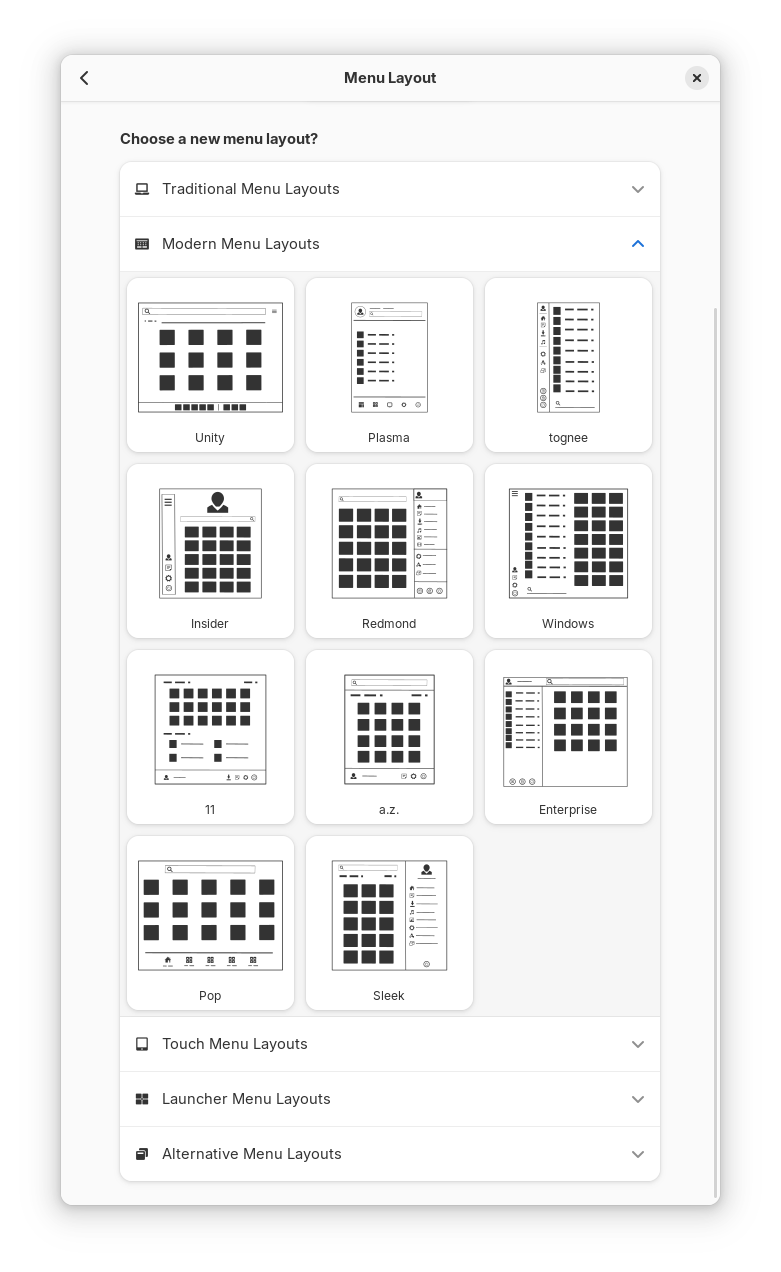
When using GNOME, use the “Extensions Manager” app (from Flathub) to search for “ArcMenu” and install it, then you can configure it there in the Extensions Manager app as well. In the ArcMenu configuration, go to layouts and select the modern group to see something like the screenshot above. (The previews are generic wireframe sketches; the result will look much more high fidelity.)





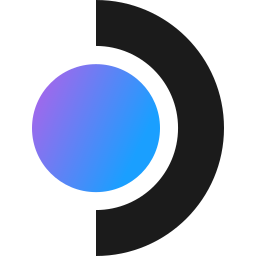







podman-compose definitely got better over the past year…
But you can also use
docker-composeitself with podman instead!https://www.redhat.com/en/blog/podman-docker-compose
Basically, for system level containers, you can do:
sudo systemctl start podman.socket(or
enable --nowinstead ofstartif you want it to stick around after rebooting)Then use
docker-composeand it’ll communicate with podman instead of docker.For user session “rootless” containers, it’s mainly the same thing, except you’ll need to remove
sudoand then add--userafter start or enable in that systemctl command. And you’d need to set an environment variable (either prefixing it on the command or using export to set it in your session), like this:DOCKER_HOST=unix:///run/user/$UID/podman/podman(Put that in front of the docker-compose command and it’ll connect to podman as your user instead, provided the service is available. Or toss it into your .bashrc with "export " before it and new bash sessions would have it.)
https://brandonrozek.com/blog/rootless-docker-compose-podman/
The one big gotcha I’ve hit is that if you have SELinux on your system, you’ll want to add
:zto your volume(s) mount to have it automatically deal with SELinux stuff. (Lowercase z for volumes that can be mounted for multiplayer containers and uppercase Z for volumes that are tied to a specific container.)But, I’ve found that using “quadlet” service files is much, much better than using podman-compose or docker-compose. There’s a program called “podlet” that can even convert compose files to service files (quadlet)… It can convert command line flags and kubes and other formats too.
Quadlets are basically systems service files that integrate with podman, letting you easily set up a container as a system (or even user level) service, making managing a container just like managing any other service.
Here’s the podlet command that’ll convert things to quadlets: https://github.com/containers/podlet