- cross-posted to:
- linux@programming.dev
- technology@lemmy.world
- cross-posted to:
- linux@programming.dev
- technology@lemmy.world
The Linux Mint team has just released Linux Mint 22, a new major version of the free Linux distribution. With Windows 10’s end of support coming up quickly next year, at least some users may consider making the switch to Linux.
While there are other options, paying Microsoft for extended support or upgrading to Windows 11, these options are not available for all users or desirable.
Linux Mint 22 is a long-term service release. Means, it is supported until 2029. Unlike Microsoft, which made drastic changes to the system requirements of Windows 11 to lock out millions of devices from upgrading to the new version, Linux Mint will continue to work on older hardware, even after 2029.
Here are the core changes in Linux Mint 22:
- Based on the new Ubuntu 24.04 package base.
- Kernel version is 6.8.
- Software Manager loads faster and has improved multi-threading.
- Unverified Flatpaks are disabled by default.
- Preinstalled Matrix Web App for using chat networks.
- Improved language support removes any language not selected by the user after installation to save disk space.
- Several under-the-hood changes that update libraries or software.


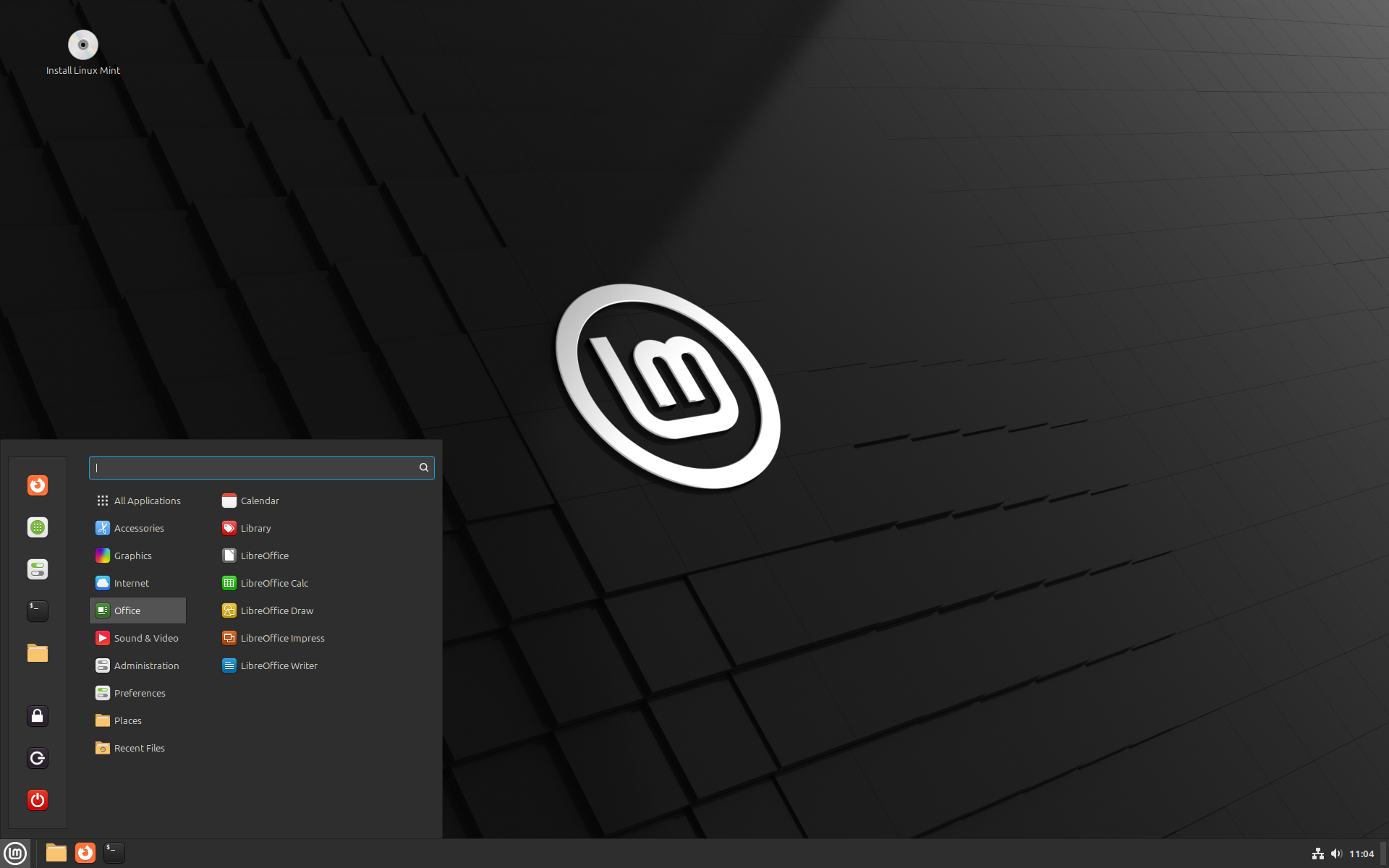
I’m running Linux Mint for years. Today I upgraded from 21.3 to 22 without any issues! Only one or two icons in the taskbar are very small. But apart from that, everything seem to work fine!
Keep in mind, I needed to downgrade or remove all my PPA’s and other extra packages which might cause conflicts or hamper upgrading. After that I let the
mintupgradecommand do it’s job.This post inspired me to reinstall Mint finally, after years of Windows frustration. I’ve played around with Ubuntu, Mint, Fedora over the years, but I’m ready for Mint as my daily. I still have dual boot with Windows (for now) and am still working out Grub bugs, but otherwise, it’s going great so far!
Just contact me if you have any issues or questions! either via this account or via Mastodon: https://mastodon.melroy.org/@melroy or Matrix chat or Telegram.
The only issue I have now is that Grub is not loading to select Mint or Windows, so the compter loads Windows by defailt. I have to go into the BIOS boot menu in order to load Mint anytime the computer restarts. Not the end of the world, but annoying. I tried a few ‘fixes’ from the forums, with no change. Once I’m into Mint, everything I need is working as intended. I may just remove Windows entirely if it bothers me more.
You likely need to tell the uefi software to boot Grub. I can’t remember the command off the top of my head sorry but you basically need to tell it what to boot by default. Then you can let Grub handle the choice of Linux or windows. I just set up a laptop for my sister that behaved that way. No matter what I selected as default in the uefi setup it kept resetting back.
Just looked it up, efibootmgr is the command I think. https://www.linuxbabe.com/command-line/how-to-use-linux-efibootmgr-examples
I appreciate the reply, I’ll have to try that. I ran some other fix commands earlier but haven’t tested with a reboot yet. If the pc tries to boot to windows (without Grub), I literally have to power off the psu until the cmos clears, then turn back on in order to get to the boot menu. Win 10 once had a uefi setting console, but it’s no more, apparently. If my earlier commands or your fix doesn’t work, bye windows.
Edit: neither worked. Efibbootmgr WILL move Mint up in the boot order but windows always stays on top. Figures. I thought about deleting the windows boot Mgr entry, but I’m not sure what that would do. Making the winbootmgr inactive fails. Idk.
Edit2: I decided fuck it; deleted the windows entry in efibbootmgr. Seems to have fixed it. I can still boot to windows if I choose but the select OS option comes up by default now. Yay. It appears winbootmgr has reinserted itself in efibootmgr but as a lower priority than Mint. Oddly, I’m still getting a “Grubx64.efi not found” message for half a second before the OS select comes up. I can live with that unless it’s a sign of problems to come?
PPAs are not really the best way to install applications these days
I personally hate Snaps if you are aiming for that (luckily Linux Mint is also not promoting Snaps). I also don’t like Flatpacks. So the only thing I do love are appimages. But I still like PPAs
Flatpaks are going to be better than PPAs
What’s a PPA, and, if it’s alright to ask, which things did you need to downgrade or remove before upgrading mint?
I’m still on mint cinnamon 21, saving up for a beefier drive to back up to before I would upgrade.
PPA= Personal Package Archives.
I disabled, like commenting out, most of these PPA’s (and potentially other Debian APT repos) and then executed a ‘downgrade foreign packages’, which will reset the packages back to the original version of Linux Mint 21, before upgrading to Mint 22.
If you are unsure of about any of those APT repos, just look in your:
/etc/apt/sources.list.d/directory. The only official file isofficial-package-repositories.list, all other files are most likely be added by your in the past. Commenting out the content of the *.list files is recommended and themintupgradecommand should help you downgrade those foreign packages if needed. Let me know if you have any follow-up questions.Are there any VMs for running windows programs.specifically name brand 2D & 3D programs
VMs? That would be just running VirtualBox with Windows installed as a VM. You can also use Qemu, but that is a bit harder to understand. Alternative, you can use Wine via WineGUI (https://gitlab.melroy.org/melroy/winegui/-/releases). I’m the developer of WineGUI to create a so called wrapper from Windows API calls towards the Linux kernel, so Wine could be faster and more optimized than running a whole Windows VM. Again, WineGUI allows you to easily manage Wine machines.